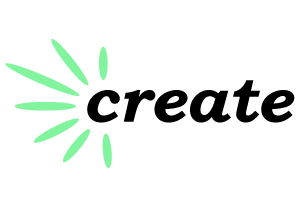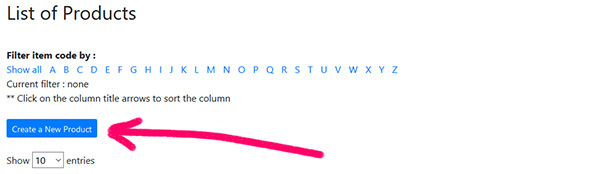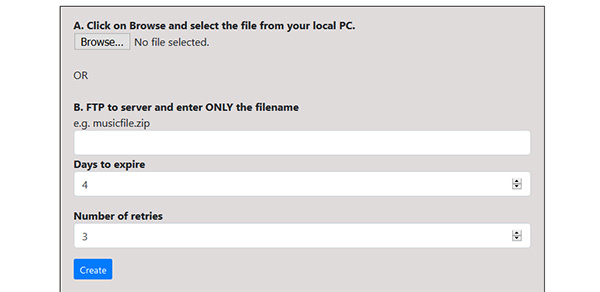To create a product, in the admin pages, click on the "Products" menu item.
Click on "Create a new product" and enter in the details. Item number, item name, item description and so on.
Click on "Create" will save the product.
For a digital product, you now need to add the file to the product. For a phyiscal product, you do not need to add a file.
To do this, in the list of Products click on the icon "File Download".
This will take you to a page where you can enter the file or files for that product.
You may add more than one file to the list so that the customer will be able to download a number of files.
Usually a default folder has been set on the server for the digital files. If that folder is protected by an htaccess file, then all files and all sub folders within that folder will be protected, so you can create sub folders if you wish.
You can then add in the file name into text box. The file has to be already uploaded onto your web server for this to work.
Clicking on the "Browse" button will allow you to browse for a file on your computer and upload it to the web server. You may find that you will need to change server permissions to make this work correctly.
When you have entered in the file name and created the entry and then return to the list of products, the red pencil will have changed to a green pencil to indicate that a file has been added.
If you are selling audio files and you have an mp3 preview clip, then you enter the full url of the preview clip into the product page.
mp3 preview clips are different to the files that you are going to sell in that they are not protected and can be downloaded by anyone. The mp3 clips are usually 20 or 30 second clip and have to be located in a folder separate to the digital files that you are going to sell.