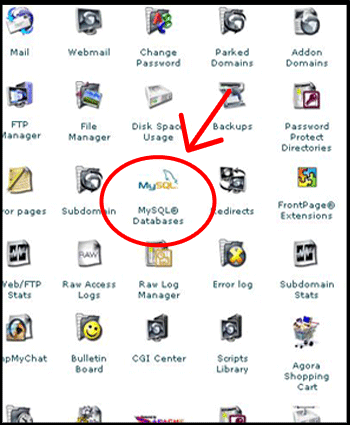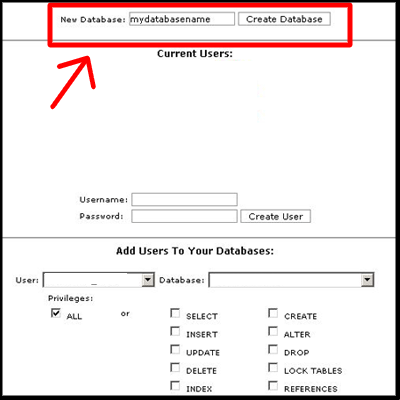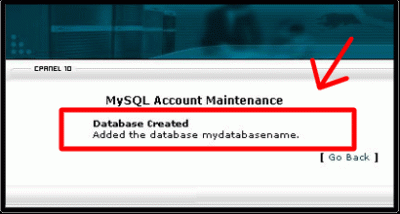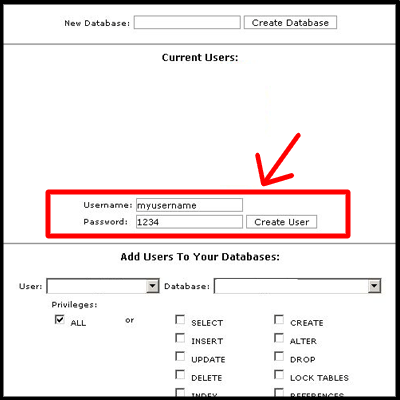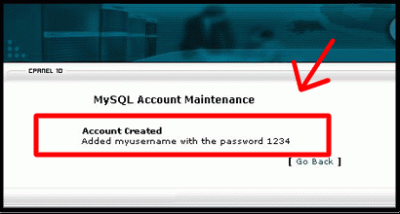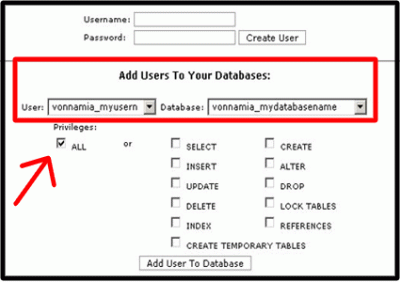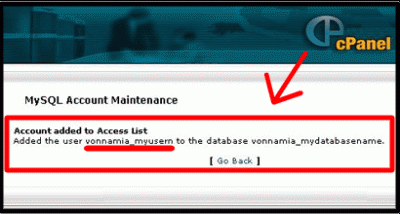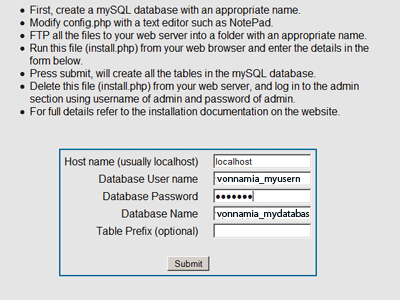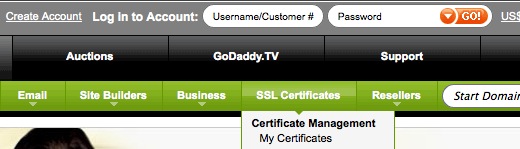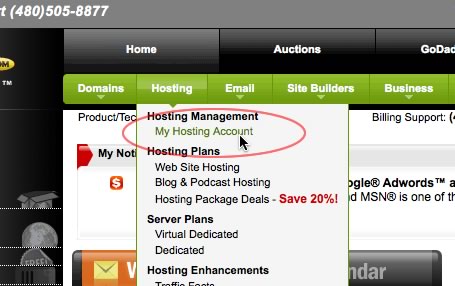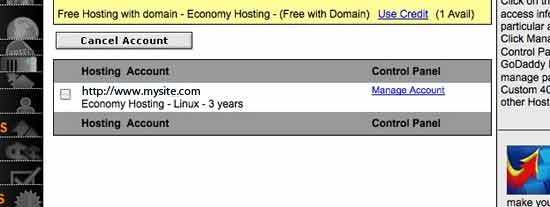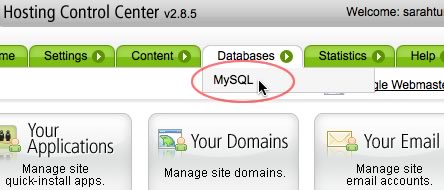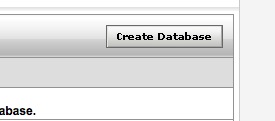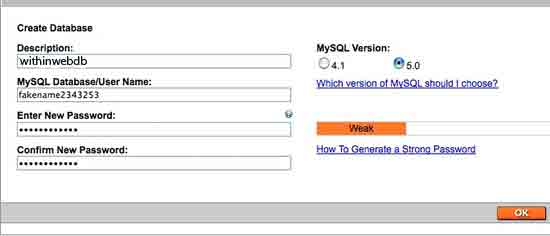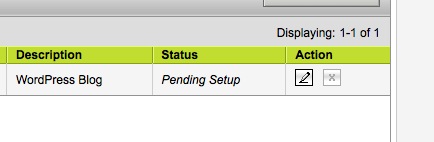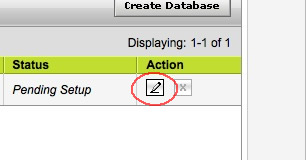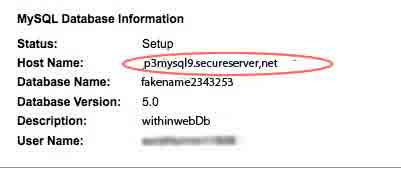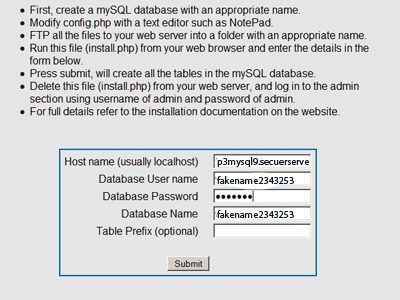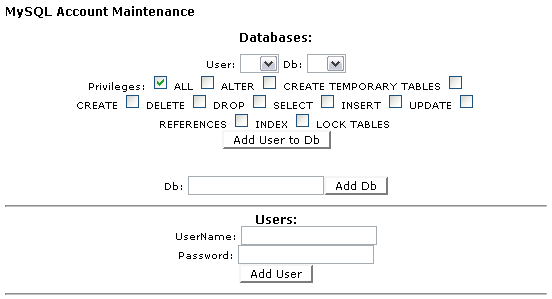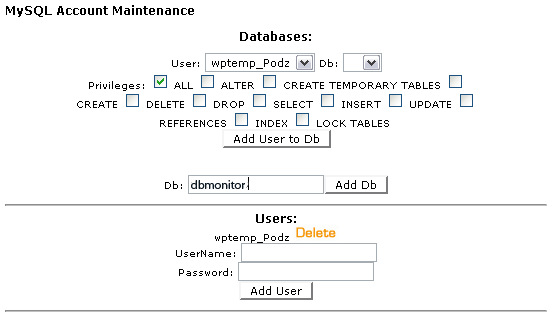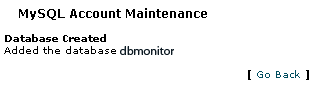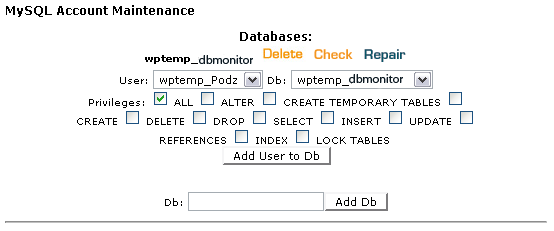This tutorial will take you step-by-step through the process of creating a database for use with withinweb applications using CPanel.
First, login to your cpanel control panel.
You should see a large number of icons, one of which will be mySQL Database
Click on this and you will be taken to the mySQL Account Maintenance page. You may also see other database details listed if you have created other database before.
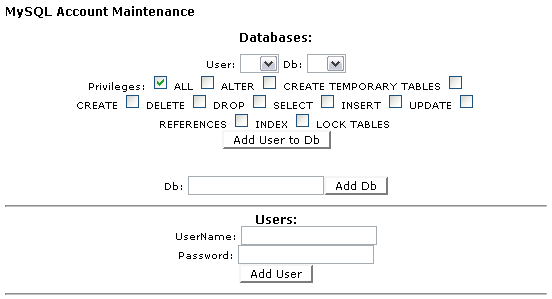
Add User
You need to first add a user name and a password.

Click the Add User button

Note that your host will usually add a prefix to the user name, so this will become something like wptemp_Podz
Create your database
You should now be looking at the screen below. Note that you – the User – are listed in a box at the top, and also below the line too.
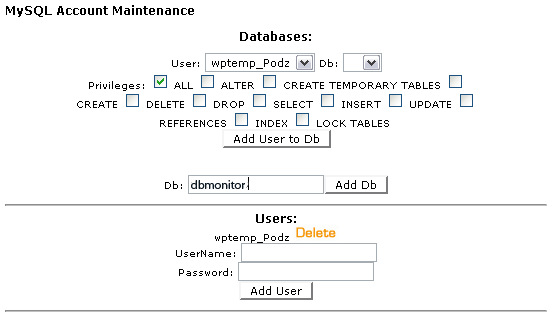
Enter the name of the database where database name is listed. Then click Add Db
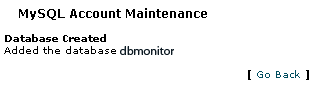
The database is now created.
Allocate the user to the database
The two pieces of information you just added are now here on this screen: the user name and the database name.
If you have other databases and users, the whole screen may look different, but this small part will look the same.
Look at the two drop-down boxes.
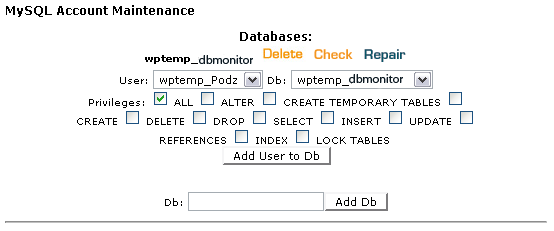
The User box MUST contain the name that you added first above. (Note that for each name you put in, the CPanel has added a prefix.) If you need to, click the drop down to get the name you added to appear in the left hand box. The same applies to the database: – get the name of the database in the box too.
When finished, click the button that says Add User to Db.
This is REALLY important – nothing will work unless you click that button.
You should see this.

At this point you have created the database, created a user and allocated the user to the database.
You can now create the tables using the install.php script supplied with the zip file.
You will need to have the following information available :
database name
database username
database password
database host (usually local host but refer to your host documentation if you are not sure)
When you run the install.php file in your browser you will be presented with boxes as follows :