Administration of the application, such as creating subscription areas and testing the IPN system, is all performed via a set of administration web pages.
The following sections describe the main features of each page.




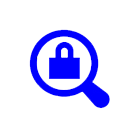
Administration of the application, such as creating subscription areas and testing the IPN system, is all performed via a set of administration web pages.
The following sections describe the main features of each page.
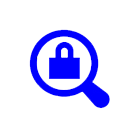
This page is used to set up all the global settings for the application.
This address must match the PayPal address that you use to login to PayPal. It is your registered PayPal address. It must be the PRIMARY PayPal email address, that is, if you have multiple email address registered on PayPal, you must use the one defined as primary.
You can use this by manually entering all user details and controlling access from the admin pages rather than through PayPal. In this case the email address does not have to be the PayPal email address but would be a suitable admin email address.
Enter in the complete url of the folder you installed the script in. Normally this will be a folder
called 'phpsecurearea' at the root of the web site, so the url will be http://www.yourservername.com/phpsecurearea/
Remember that Unix or Linux operating systems are case sensitive and you must enter the full URL.
This is displayed for information only, and is the url which PayPal IPN uses to post its data to.
Enter in the full file reference for the folder where the .htpasswd file is located. This will
be of the form /server/
A suitable site title which will be displayed in administration pages.
Select as required.
This is an address which is used as the from address when an email is sent. You should enter a valid email address. If you leave it blank, then the 'from' address of all emails sent out will be the same as your PayPal Email Address.
The admin email address MUST have the same domain name as the domain that your site is hosted on otherwise the customer may not receive their email.
A tick box which is used to identify if you wish the emails to be copied to yourself. This is useful for testing so that when a product is purchased you can see that everything is OK. The emails will also include the login password which may be useful to have if a user is having problems.
The full url address of a web page which the user will see if they cancel their attempt to purchase. If this is blank, then a standard page on the PayPal site will be displayed. It is an optional entry, but gives a better impression to a customer and would say something like 'You have cancelled your purchase'.
The full url address of a web page which the user will see after they have completed their purchase. If this is blank, then a standard page on the PayPal site will be displayed. It is an optional entry, but gives a better impression to a customer and might say something like 'Thank your for your purchase, you will receive an email in a few minutes. If you do not, then contact us at ...'
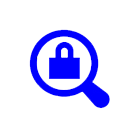
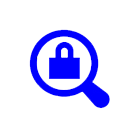
This is where you define your secure areas and enter the folder location as described in the on the secure area page.
You may create a number of separate secure areas all pointing to the same folder reference. You may also enter a number of folder references against the same secure area so a customer will be able to login to different folders using the same username / password.
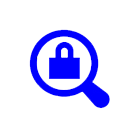
Enter in a suitable item code such as 'premiumcontent' or 'shortsubscription'.
A short description of the item which acts as a title.
Select as required from the drop down list.
Select as required from the drop down list. You cannot create a product without first creating a secure area.
Enter in a value for the normal billing cost.
Enter in a number which will identify the number of days, weeks, months or years that the regular billing period will run for.
Choose the units of the regular billing cycle of days, weeks, months or years.
Select 'Yes' if you would like your subscribers to be billed on a recurring basis. This means that after the regular billing cycle that you previously entered is complete, your customers' subscriptions will be automatically renewed unless a customer manually cancels his subscription. If you select 'No', your customers' subscriptions and payments will end after the first cycle is completed.
Click the 'Yes' radio button if you would like PayPal to automatically re-attempt failed payments. Payments will be re-attempted by PayPal three days after the failure date. After a second failure, PayPal will try once more five days later. A third failure will lead to an automatic cancellation of the subscription.
If you select 'No', failed payments will result in the automatic cancellation of the subscription.
Enter in the number of installments for payments at your regular rates. This means that once a customer has made the specified number of payments at your regular rate, his subscription will be completed. If no value is entered, your customers' subscriptions will continue unless it is cancelled manually or by payment failure.
This entry is copied from the setup table and may be modified to suit this product.
This entry is copied from the set up table and may be modified to suit this product.
At the moment this does not have any function.
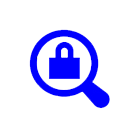
This is a list of current users and identifies their access state to the system.
The email address that the customer users to log in with.
Identifies the name of the secure area that this customer can access.
Will be either Activated or Disabled. When a customer purchases a subscription this will be Activated for the period of the subscription, and will then change to Disabled when the subscription has expired. If the user has been created manually then the state will always be Disabled because the subscription can only be created and controlled by the purchase of a membership subscription through PayPal.
Will be either Activated or Disabled. When activated, the user can login. The password will become disabled if the subscription for that customer has expired or if you, the administrator has disabled the password.
Note that for a user that has been created manually, you will have to manually disable access to the area as it will not be under the control of a PayPal subscription. This can be done using the supplied cron job.
Clicking on the link disables the password for that customer stopping them from logging in.
Is the date and time the user was created either manually or automatically.
This allows you to re-send the password to the customer and is useful during testing when you create test users.
This will completely remove the user from the application.
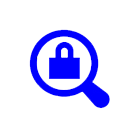
Use this page to manually create a user and optionally make the user active for the subscription area. An active user account means the user can log in to the subscription area. A disabled user is unable to log into the subscription area. Also, you can optionally send an email to the new user with their login details.
Note that manually created users are not under the control of PayPal. A cron job is provided which can be used to control manual users and disable subscribers.
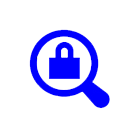
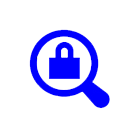
The system can be tested using the IPN page. See testing page.
To perform a local test go to the IPN test page and select the product you wish to test. This will take you to another page which displays all the input fields which must be filled out to run this test. Most of them are filled out automatically for you from the product information list. You need to fill in the payer email address which which acts as the purchaser. You also need to select an appropriate transaction type.
This test by passes the IPN system but does test all other elements of the application.
You may wish to test what happens when you change other entries on the page.
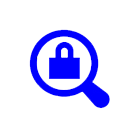
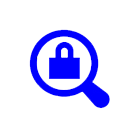
Choose the product from the list.
Select email format as either HTML or plain text.
Enter in the subject line for the email.
Enter in the body text for the email.
Pressing Submit will send an email to each of the purchasers of the selected product who are in the table saleshistory.
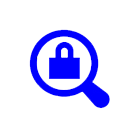
The sales display enables selection of to / from dates to display the totals sales for the defined period. It calculates totals, but at the moment the total does not differentiate between currencies. If this proves to be a problem, I should be able to fix it, but I believe most users will only sell with one currency.
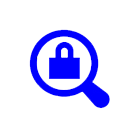
Change your admin user password and username.
You may want to add in your user name and password directly into the database if you have the ability to do that.
However, remember that the password is stored in MD5 encrypted format within the database.
The password must only have characters a - z and 0 - 9 and must not be greater than 10 characters.
Usernames are restricted to a-z, 0-9, @ and full stop characters.
Pricing : PHP-SecureArea costs $65 U.S. Dollars.
Purchase PageDemo : View an on-line demo illustrating the admin pages. Demos are live and you may purchase test items for $0.01 in value.
Demo Page